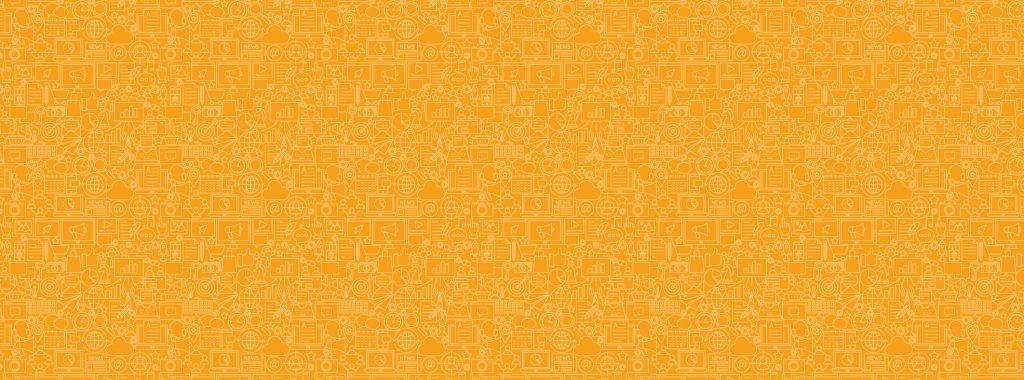SUPPORT CENTRE
View Recent Campaigns
The best part about sending campaigns is to see how they performed!
Viewing your email and SMS campaign performance is easy. On your gCast dashboard, select the View recent campaigns tile.
From here, you can toggle different search filters to display the results of the campaigns you want to see. You can see important statistics such as how many members were sent the campaign, how many opened it, how many clicked on any links in the campaign, how many of the sent campaign bounced (undeliverable), and how many members opted out after receiving the campaign. These details help you learn more about your campaign, what you're doing right, and how you can improve.
In each row on the table displayed, you can click on the statistic displayed to view more information behind it.
Here's what you need to know in the View recent campaigns section:
- Search: You can type in any search term (e.g. Christmas) to narrow down your search.
- Campaign sent between: These are the dates between which you can limit your search. For example, if you are looking for your Christmas campaign results, you can choose the dates between 1 December to 31 December.
- Campaign status: Status defines the phase that the campaign is in:
- Active: the campaign has been activated or scheduled and is on it's way to members.
- Processing: the system is processing the information of this campaign to determine its next phase.
- Completed: the campaign has successfully been sent to its intended recipients.
- Inactive: this is either a draft or deactivated campaign.
- Failed: ?
- Queued: ?
- Approval: ?
- PreProcess: ?
- Send method: You can choose to filter your search by type of campaign (e.g. email or SMS).
- Name: This is the name you've given the campaign to help identify it. This is not the campaign's subject line.
- Type: This is the type of campaign (e.g. email or SMS).
- Status: This is the phase this campaign is currently in.
- Date: This is the date the campaign was created.
- Sent: This is how many members successfully received the campaign.
- Opened: This is how many members opened the campaign.
- Open %: This is the percentage of how many members opened the campaign out of those who received it.
- Clicks: This is how many members clicked on any links that were available in the campaign (e.g. "Shop now" or "Follow us on Facebook").
- Bouncebacks: This is how many members failed to receive the campaign because of a "bounce" on their server or inbox.
- Optouts: This is how many members opted out or unsubscribed from receiving future campaigns.
- Social: ?
- Full summary: Use this to view a more detailed summary of your campaign and share the summary with your colleagues.
- Edit: If this campaign is still in the active or inactive phase, you can still edit the content and settings.
- Delete: You can delete any past campaign, however, we do not recommend doing this.
- Copy: You can make a duplicate of this campaign for a later use.
- Convert to SMS: ?
For help or more information, get in touch with our support team.