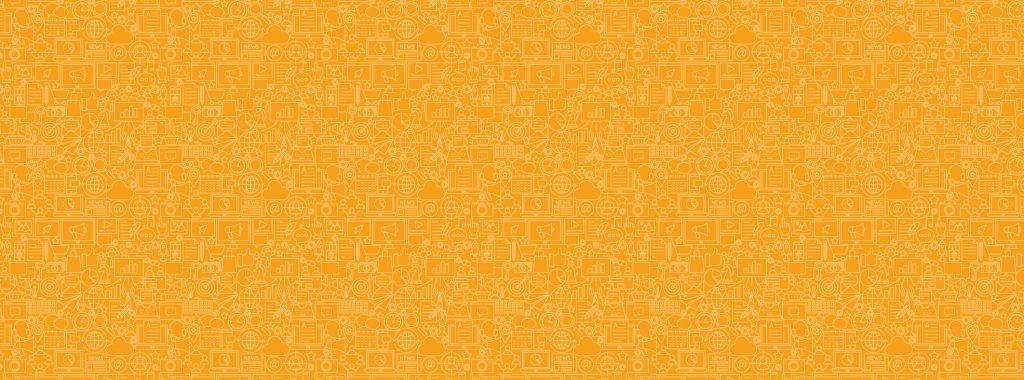SUPPORT CENTRE
Getting Started Lesson 2:
How to use email templates and send campaigns
Well done on completing Lesson 1!
You're now ready to learn how to use the free email templates we've provided you, and send campaigns to your members.
Use email templates
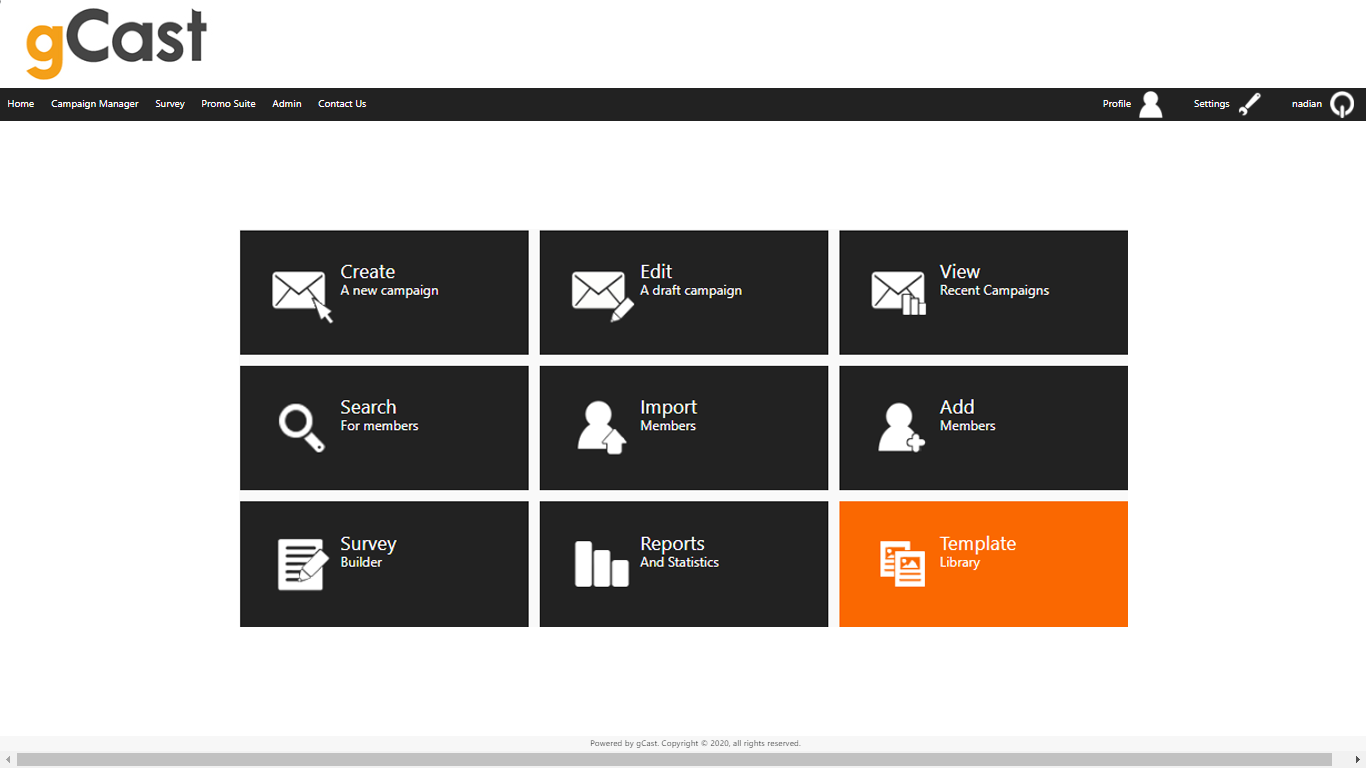
We've created handy email templates to make it easier for you to get started. Email templates are predesigned for your convenience, but have the flexibility to be edited if needed (e.g. change images, colours, text, or add more content).
There are 2 ways you can access the template library.
- From the Create a new campaign tile on your gCast dashboard.
- From the Template library tile on your gCast dashboard.
From here, you can choose to "use this template" to immediately start sending the email to your members, or choose "edit" to edit and add content before sending it to members.
Click the button below to learn more about the template library.
Send campaigns
Once you're happy with an email campaign, you can either:
- send a campaign you are currently editing, or
- send a campaign you have saved as a draft.
With the email you'd like to send open in gCast, configure the details in the Send options and Demographics tabs. The details you define here will determine the "who, what, when, and how" your email campaign is sent.
Click the button below to learn more about how to configure your email send settings.