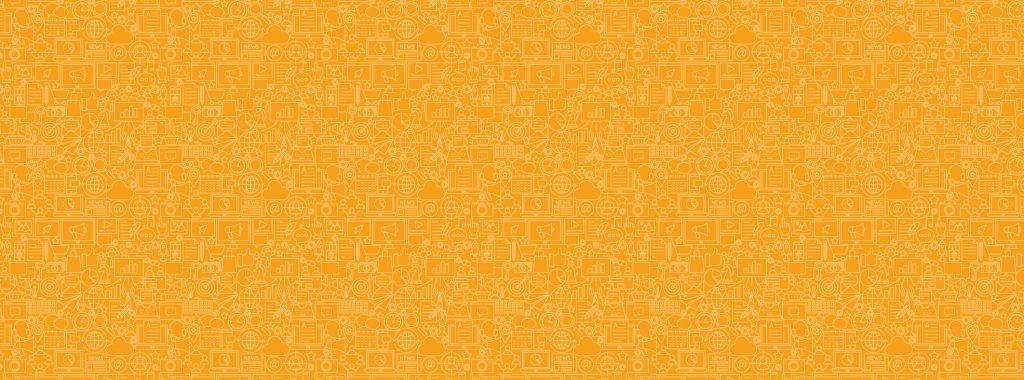SUPPORT CENTRE
Getting Started Lesson 3:
How to view your campaign performance and generate reports
You've finished Lesson 2! Great job!
You're now ready to learn how to view your email and SMS campaign performance and generate insightful reports.
View recent campaign performances
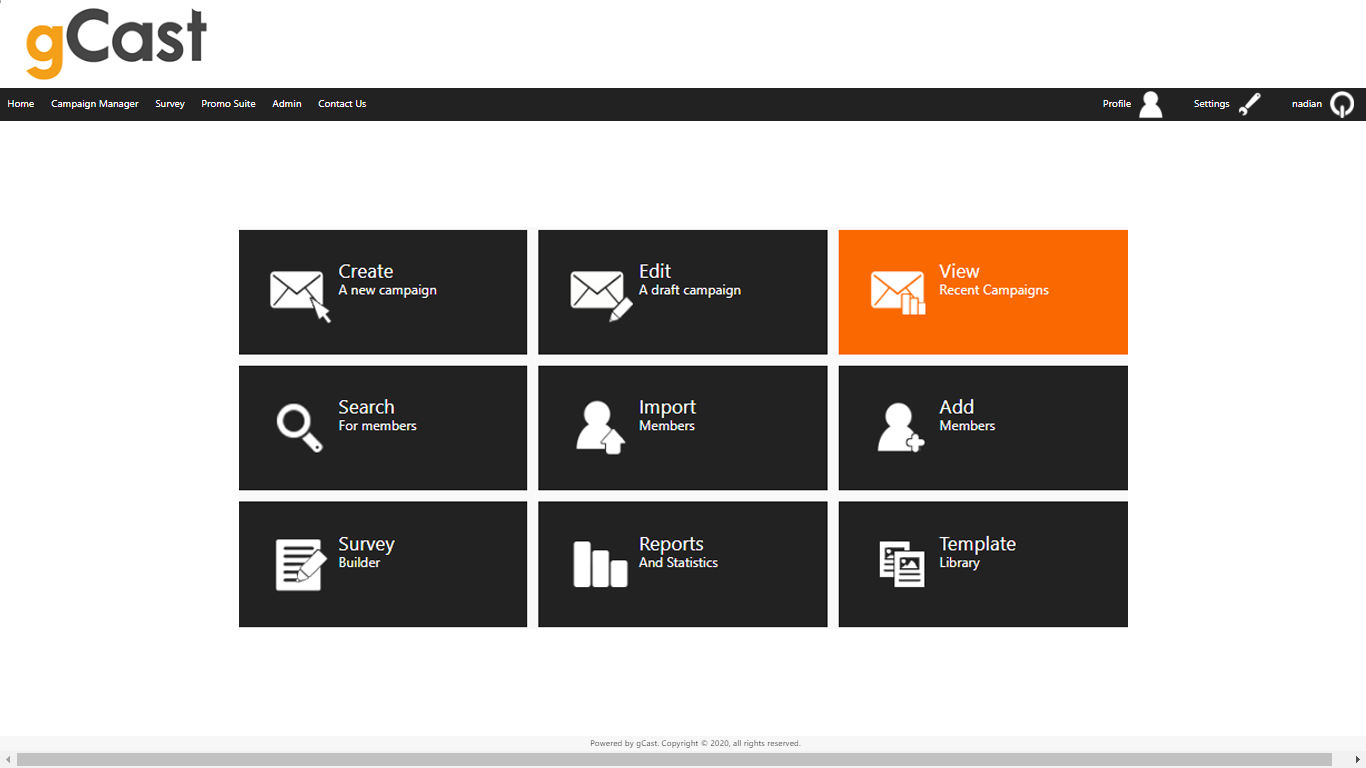
The best part about sending campaigns is to see how they performed!
Viewing your email and SMS campaign performance is easy. On your gCast dashboard, select the View recent campaigns tile.
From here, you can toggle different search filters to display the results of the campaigns you want to see. You can see important statistics such as how many members were sent the campaign, how many opened it, how many clicked on any links in the campaign, how many of the sent campaign bounced (undeliverable), and how many members opted out after receiving the campaign. These details help you learn more about your campaign, what you're doing right, and how you can improve.
In each row on the table displayed, you can click on the statistic displayed to view more information behind it.
Click the button below to learn more about viewing recent campaigns.
Create your own Reports
You are able to pull your own reports from gCast based on the attributes you would like to use. To pull these reports follow these steps
- Select Reports and Statistics
- Scroll Down and select Start Member Search
From this page you can select the core demographics you would like in the report. If you would like to add some of your own unique demographics select Add another field.
After selecting the demographics you would like to use, you can progress to select the filtering you would like to use, whether you want a report on a specific date or you were looking for members of a certain age bracket, this is the best way to do it.
Report options allows you to decide how you would like gCast to send the report to you. If you think it will be a large report select it to be sent to your email saved as a CSV as it may take some time for the report to be pulled.