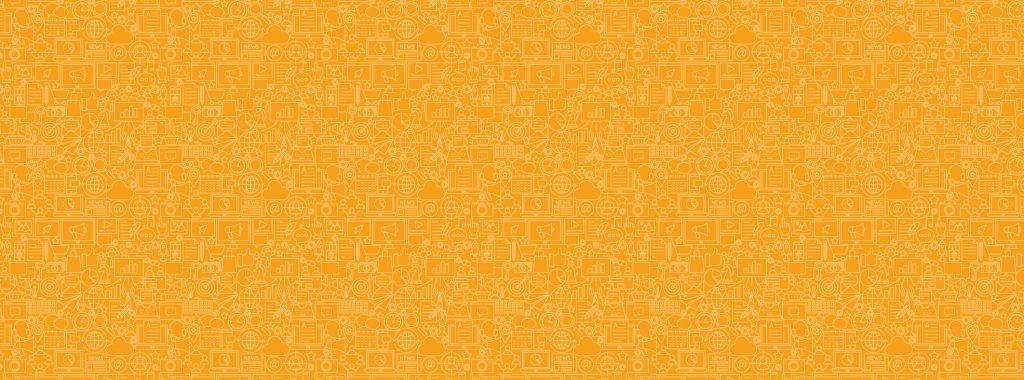SUPPORT CENTRE
Getting Started Lesson 1:
How to set up your business profile and import contacts
Welcome to gCast! We're excited to help you experience an all-in-one communications platform that will help you stay connected with customers.
First, you'll need to learn how to set up your business profile in gCast, and then import your first customer database.
Set up your business profile
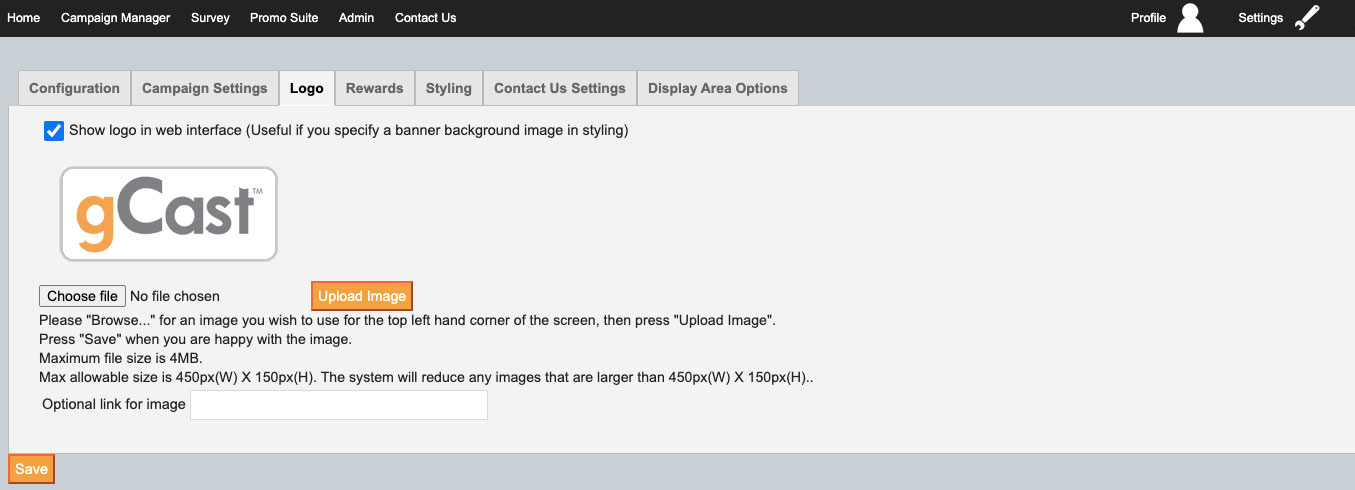
Add your logo to your gCast account by selecting settings on the top left side of the home page. Settings allows you to edit your location, timezone (which affects campaign sends) and add a logo.
Select the Logo tab and then upload your logo you would like to use. After you have selected the image you want to use select save, your gCast account will use your logo in the top left of screen and store it as a personalised field to be used in campaigns.
Import members
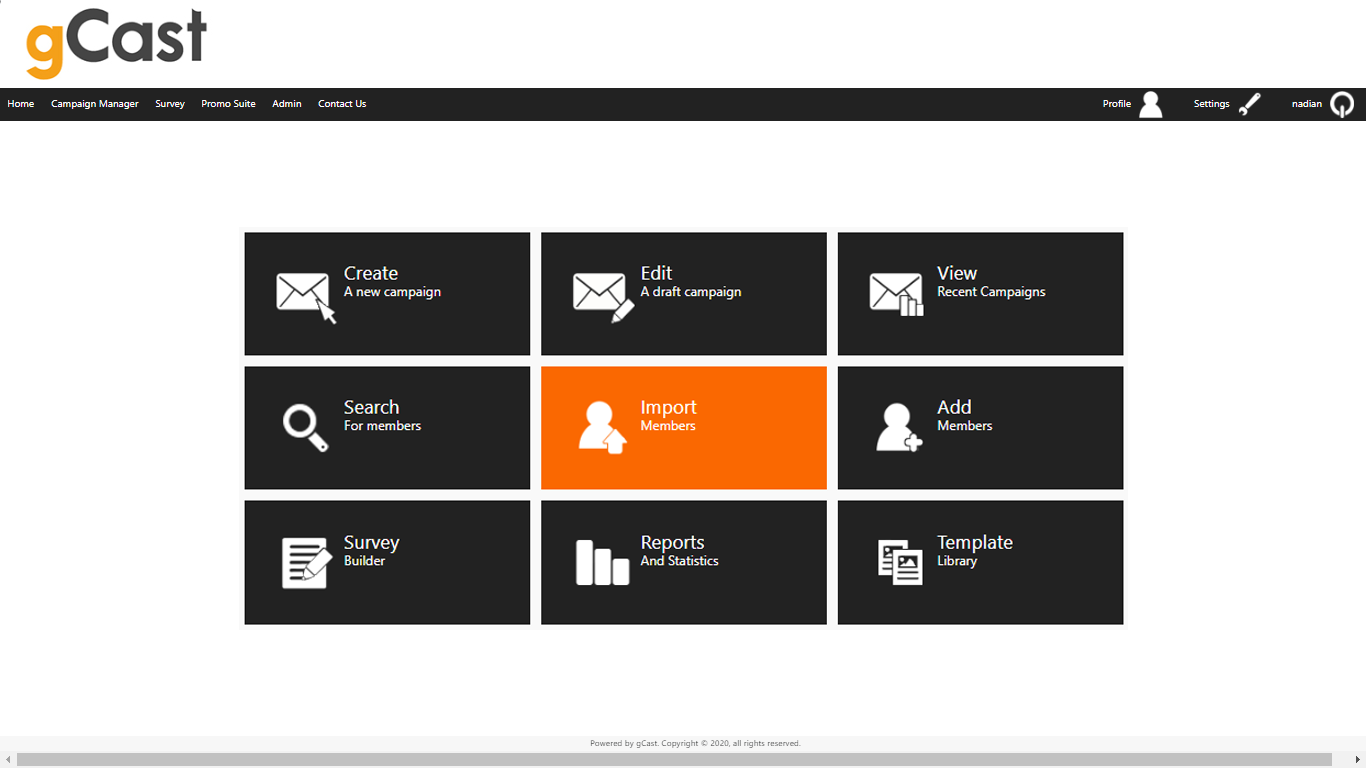
The most important step in using gCast is to add your database of contacts, who will be the recipients of your campaign. This database should have at minimum a series of names and email addresses, to help you communicate with them via email or SMS. In gCast, we call this step Import Members.
From your dashboard, go to import members > choose file. Then add your members as a CSV file, and map the details to the relevant demographic fields.
Click the button below to learn more about importing members and access a free video tutorial.