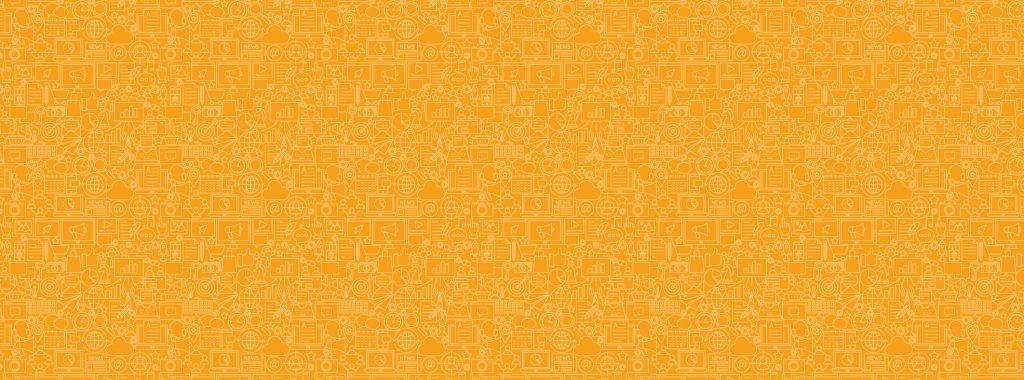SUPPORT CENTRE
Configure email and SMS send settings
Once you're happy with your campaign, you can either:
- send a campaign you are currently editing, or
- send a campaign you have saved as a draft.
With the email or SMS campaign you'd like to send open in gCast, switch to the "Send Options" tab.
The "Send Options" tab is where you will determine the "what" and "when" your email campaign is sent. Here's what you need to know in the "Send Options" tab:
- Campaign name: this is the name of the campaign to help you identify it later (e.g. Easter Email 2020). This is not the subject line that the members will see.
- Frequency: Choose if you either want this campaign to be sent once only, or via Set & Forget (a recurring frequency based on defined triggers)
- Send date: This is the date you want this campaign to be received by the members.
- Send based upon: ?
- Start time: This is the time you want this campaign to be received by the members.
- Only send one copy: ?
- Sent from: This is the name and email you want displayed as this campaign's sender (e.g. "Charlie's Cafe" and "hello@charliscafe.com.au")
- Reply to: This is the name and email you want any responses of this email to be sent to (e.g. "Charlie's Cafe" and "support@charliscafe.com.au")
- Select "Save & continue" to move on to the next tab.
The "Demographics" tab is where you will determine the "who" and "how" your campaign is sent. Here's what you need to know in the "Demographics" tab:
- Add scenario: ?
- Choose from: This is your main member demographic segment that will act as the rule to which your campaign must follow. Simply choose one of the options in the dropdown menu to access more detailed segmenting options. You can combine more than one layer of demographic rules. Remember to keep your demographics relevant to the campaign you are sending. For example, if you'd like to send an email to members who have participated in a recent survey, you would set up your combined demographics as:

- Check recipients: Use this to calculate how many members will receive this campaign based on your demographic settings. It might take a few moments to load and display the number of recipients.
- Select "Save & continue" to move on to the next tab.
This is the final checkpoint where you can send yourself or your colleagues a test and review the campaign before you send it. Here's what you need to know in the "Status" tab:
- To / and to these email addresses / mobile numbers: Select yourself and/or add other emails or mobile numbers to send a test of this campaign. For emails, be sure to test how it looks in your desktop and mobile phone, and make sure everything looks, reads and clicks through correctly.
- Check recipients: Use this to calculate how many members will receive this campaign based on your demographic settings. It might take a few moments to load and display the number of recipients.
- Status: By default, your campaign will be set to "Inactive". Click the green "Activate campaign" button when you're ready (you won't be able to until you've ticked all the checkboxes to verify that you have thoroughly checked your campaign)
For advanced settings or help with sending your email or SMS campaign, get in touch with our support team.