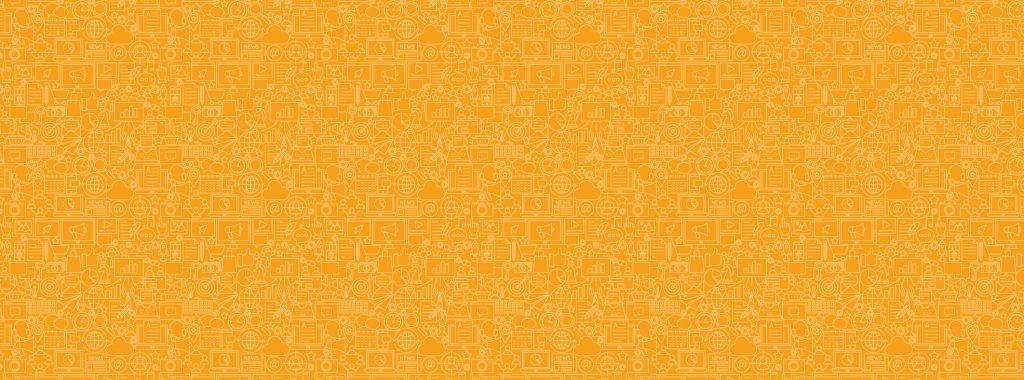SUPPORT CENTRE
Import Members
The most important step in using gCast is to add your database of contacts, who will be the recipients of your campaign. This database should have at minimum a series of names and email addresses, to help you communicate with them via email or SMS. In gCast, we call this step Import Members.
- From your gCast dashboard, select the Import members tile.
- Next, select choose file.
- Choose the data file of the contacts (members) you would like to upload. Make sure it is a CSV format file.
- In the page that appears, map the column headings of your data to the demographics you want to match them to (e.g. match Name to First Name, etc.).
- Once the data is mapped, you can start importing your members.
- A pop up will appear to show you the completion percentage status of the import process. If gCast encounters any errors with your data, you can download a CSV file copy of the errors once this process has completed.
- When the importing has started, you may proceed to other pages and tasks. gCast will send you an automatic email to notify you once your member import process has completed.
For help or more information, get in touch with our support team.